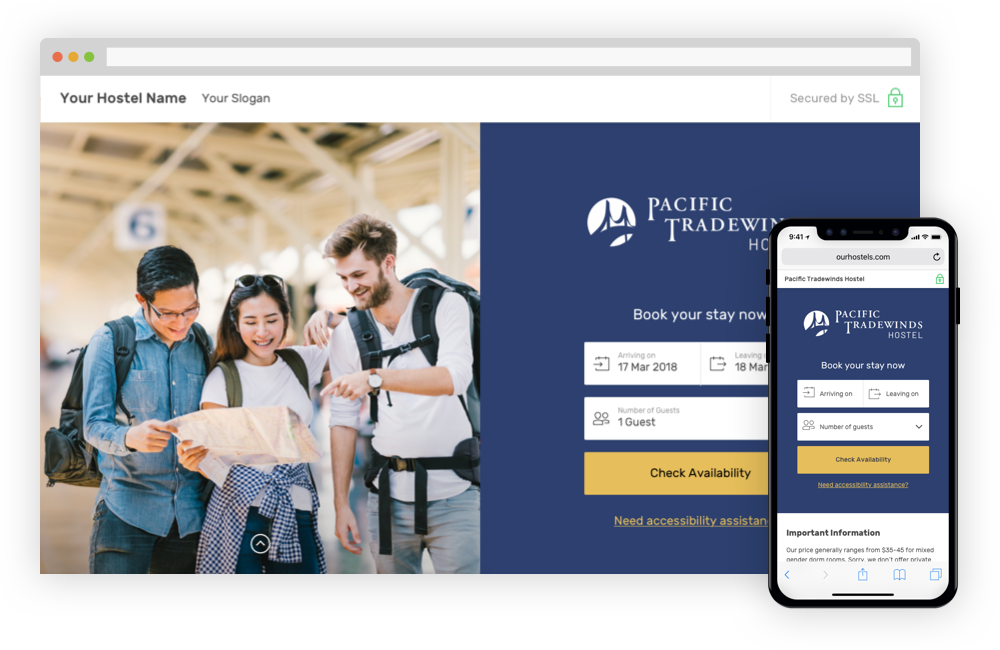
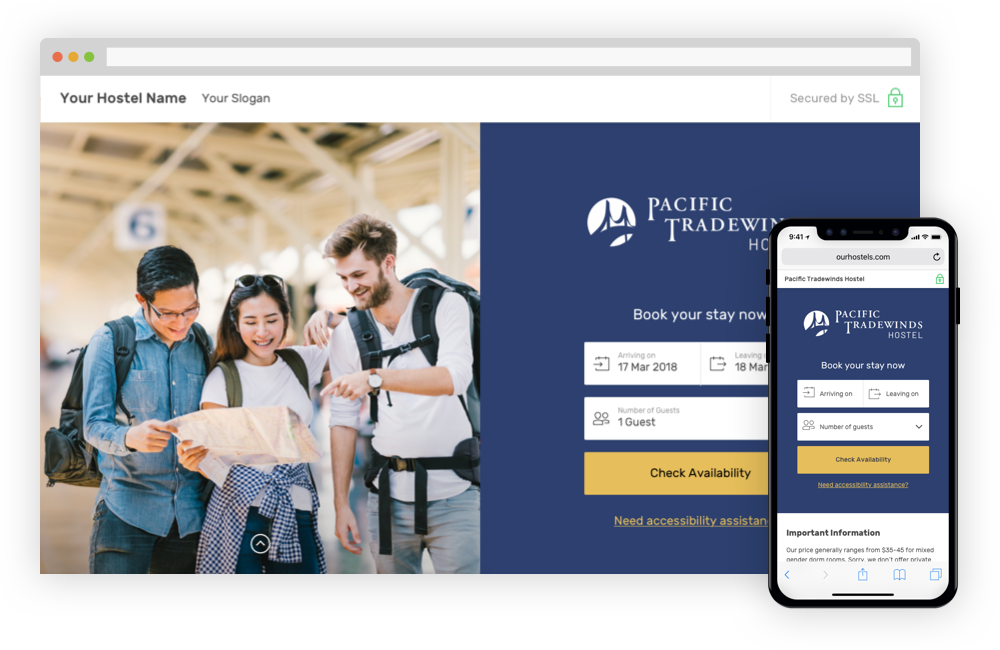
HostelSnap enables you to increase direct bookings to your hostel with promo code marketing. Not only do promo codes incentivize direct bookings to your website, they also allow you to track where your bookings are coming from. This, in turn, enables you to direct your marketing efforts to the marketing source that are providing your hostel with the most direct bookings. Here's how they work.
|
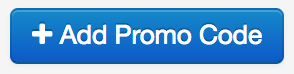 To get started with promo codes, click the Promo Codes link in the HostelSnap setup wizard. The promo code page will provide a list of all the promo codes you currently have configured. To add a new promo code click on the "+Add Promo Code" button. Here you will be presented with the following interface to add your promo code, specify a flat or percentage based discount, and set conditions and limitations. If you have any questions about promo code management on HostelSnap please contact support@hostelsnap.com.
To get started with promo codes, click the Promo Codes link in the HostelSnap setup wizard. The promo code page will provide a list of all the promo codes you currently have configured. To add a new promo code click on the "+Add Promo Code" button. Here you will be presented with the following interface to add your promo code, specify a flat or percentage based discount, and set conditions and limitations. If you have any questions about promo code management on HostelSnap please contact support@hostelsnap.com.
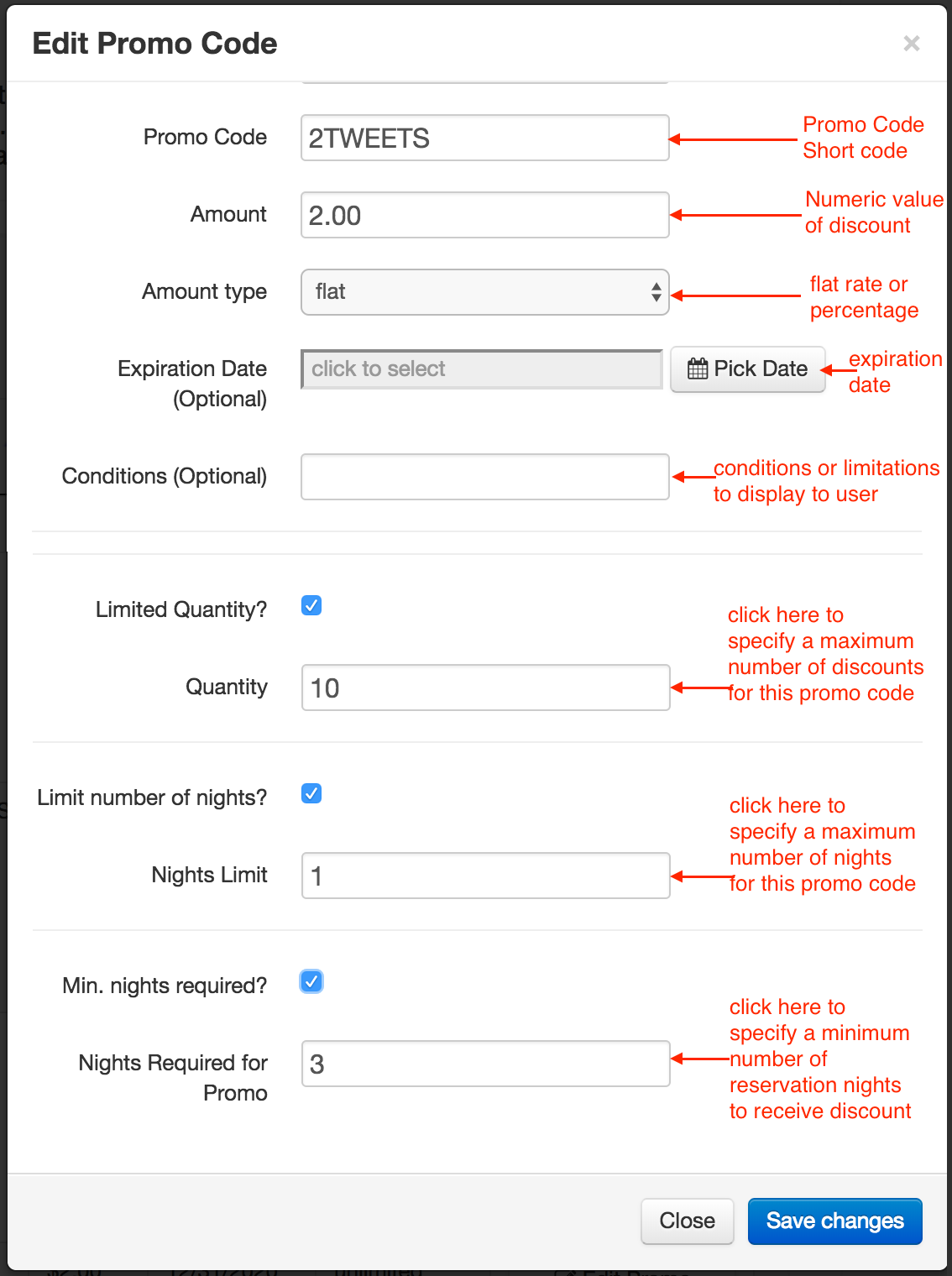
Promo Code - Enter a word or a combination of letters and numbers to be used for your promo code. Promo codes are not case sensitive, however, most users are used to promo codes with capital letters.
Amount - The numeric value of your promo code. You can specify a flat rate or percentage in the next field.
Amount type - Use this dropdown to specify if your promo code is a flat rate (i.e. $5 off) or a percentage based discount.
Expiration Date - Use this field to specify an expiration date for the promo code. This expiration date is based on the arrival date, not the date the reservation is made. So if you only want your promo code to be valid this year, specify an expiration date of December 31. When a promo code is expired (based on the guest's arrival date) the user will see an alert that says, "Sorry, promo code expired for arrival date".
Conditions (Optional) - This field will specific conditions or limitations to the prospective guest when the promo code is activated. For example, you might show a limitation like "Student ID required at check-in"
Limited Quantity - Check this box if you want to specify the maximum number of promo codes per date. The limitation applies to the arrival date, not the date the reservation is accepted. When there are no more promo codes available for a given date the user will see an alert that says, "Sorry, none of this promo code left"
Limit Number of Nights - Check this box if you want to specify the maximum number of nights the promo code will apply. If the user is trying to make a reservation for more nights than the maximum, no alert will be shown but the code will only be applied to the nights when the code is valid.
Minimum Number of Nights Required - Check this box if you want to specify the minimum number of nights for this promo code to be used. If the user is trying to make a reservation for less nights than the promo code requires, they will see an alert that says, "Sorry, promo code requires x night stay."
No outstanding user questions for this page
No outstanding feature requests for this page